How To Use Pictory AI
Pictory is an AI-powered video creation platform that turns long-form content like articles, blog posts, or scripts into short, engaging videos. It is designed for marketers, content creators, and businesses that want to repurpose written content into scroll-stopping video content quickly and efficiently.
To discover more tools like Pictory, visit I Need AI for a wide selection of AI-based platforms.
What is Pictory
Pictory uses artificial intelligence to automate the video creation process. You can upload a script, blog post, or recorded video, and Pictory will extract highlights, match them with relevant visuals, and generate captions to create polished, professional-looking videos in minutes.
It is especially useful for social media marketing, YouTube shorts, tutorials, and educational content.
Key Features
Script to Video
Turn any text script into a full video. Pictory selects appropriate stock visuals, adds background music, and even generates subtitles automatically.
Article to Video
Paste a blog post or article URL, and Pictory will extract the key points and turn them into an engaging video summary.
Video Highlights
Upload long-form video content, and Pictory can detect the best segments based on speech and engagement. It then turns them into bite-sized clips.
Automatic Subtitles
The platform automatically generates and adds captions to your videos, improving accessibility and viewer engagement.
Voiceover Options
Choose from built-in AI voices or upload your own voiceover for a more personalized touch.
Brand Customization
Add your brand logo, colors, and fonts to maintain consistency in all your videos.
How To Use Pictory AI
Step 1: Sign Up and Log In
Go to Pictory’s official website and create an account. Once logged in, you'll see options to start a new project based on script, article, or video input.
Step 2: Choose a Video Creation Mode
Select whether you want to create a video from a script, blog article, or existing video content.
Step 3: Input Your Content
Paste your script or article, or upload a video file. Pictory will begin processing the content.
Step 4: Customize Scenes and Visuals
Pictory will auto-generate video scenes based on your input. You can replace visuals, adjust text placement, and modify transitions as needed.
Step 5: Add Voiceover and Music
Choose an AI voice or upload your own. Add background music from Pictory’s library or mute it if not needed.
Step 6: Finalize and Export
Preview your video. If satisfied, export it in your desired format and resolution for use on social media, websites, or video platforms.
What You Should Do
-
Use well-written scripts for clearer scene detection
-
Customize each scene to better fit your message
-
Add branded elements to keep videos consistent with your identity
-
Use subtitles to increase reach and engagement
-
Export videos in the correct size for your target platform
What You Should Not Do
-
Don’t rely solely on AI visuals—review each scene for relevance
-
Avoid generic music for emotional or niche topics
-
Don’t skip the editing step if accuracy matters
-
Avoid long scripts without breaks—they may generate cluttered scenes
-
Don’t ignore branding if you plan to use videos commercially
Why Pictory Is a Valuable Tool for Creators
Pictory makes video production accessible to everyone, regardless of editing experience. By transforming text or long videos into visual stories, it empowers creators to save time and expand their reach across platforms. It’s ideal for marketing teams, YouTubers, educators, and entrepreneurs who want high-quality videos without the traditional editing workload.
To explore other AI tools like Pictory, visit I Need AI and expand your content toolkit.